概述
AppBar(应用栏)由一个工具栏和其他小部件组成,应用栏通常使用IconButton公开一个或多个操作,使用PopMenuButton作为点击后展开的菜单。
AppBar通常用于Scaffold.appBar属性,它将应用栏固定高度的小部件放置在屏幕顶部。对于可滚动的应用栏,则使用SliverAppBar,它将AppBar嵌入到sliver中。
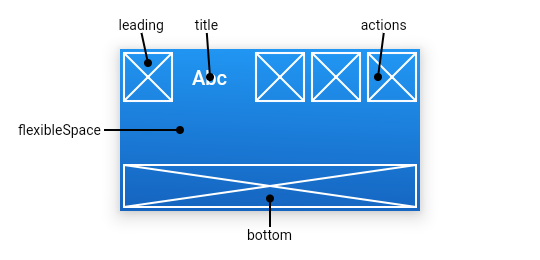
常用属性
- leading → Widget - 在标题前面显示的一个控件,在首页通常显示应用的 logo;在其他界面通常显示为返回按钮。
- automaticallyImplyLeading: 隐藏leading
- title → Widget - Toolbar 中主要内容,通常显示为当前界面的标题文字。
- actions → List - 一个 Widget 列表,代表 Toolbar 中所显示的菜单,对于常用的菜单,通常使用 IconButton 来表示;对于不常用的菜单通常使用 PopupMenuButton 来显示为三个点,点击后弹出二级菜单。
- bottom → PreferredSizeWidget - 一个 AppBarBottomWidget 对象,通常是 TabBar。用来在 Toolbar 标题下面显示一个 Tab 导航栏。
- elevation → double - 控件的 z 坐标顺序,默认值为 4,对于可滚动的 SliverAppBar,当 SliverAppBar 和内容同级的时候,该值为 0, 当内容滚动 SliverAppBar 变为 Toolbar 的时候,修改 elevation 的值。
- flexibleSpace → Widget - 一个显示在 AppBar 下方的控件,高度和 AppBar 高度一样,可以实现一些特殊的效果,该属性通常在 SliverAppBar 中使用。
- backgroundColor → Color - Appbar 的颜色,默认值为 ThemeData.primaryColor。改值通常和下面的三个属性一起使用。
- brightness → Brightness - Appbar 的亮度,有白色和黑色两种主题,默认值为 ThemeData.primaryColorBrightness。
- iconTheme → IconThemeData - Appbar 上图标的颜色、透明度、和尺寸信息。默认值为 ThemeData.primaryIconTheme。
- textTheme → TextTheme - Appbar 上的文字样式。
- centerTitle → bool - 标题是否居中显示,默认值根据不同的操作系统,显示方式不一样。
- toolbarOpacity → double
范例
1 |
|